Understanding Exchange Online Cloud Email
What is Exchange Online?
Exchange Online is a cloud-based email service offered by Microsoft as part of the Microsoft 365 suite. It allows businesses to manage their email, calendar, and contacts efficiently without the need for on-premises infrastructure. Users can access their emails from various devices—including desktops, smartphones, and tablets—ensuring flexibility and continuity, particularly in today’s remote working environment. With features such as real-time collaboration and integration with other Microsoft applications, exchange online cloud email has become a vital tool for organizations looking to enhance productivity.
Benefits of Cloud Email Services
The shift to cloud-based email services like Exchange Online offers numerous advantages:
- Accessibility: Users can access their emails from anywhere, as long as they have an internet connection. This is crucial for remote teams and on-the-go professionals.
- Scalability: As businesses grow, their email needs evolve. Exchange Online allows easy scalability without heavy investments in physical infrastructure.
- Cost-Effectiveness: Businesses can reduce costs associated with IT management and maintenance while benefiting from an enterprise-grade service.
- Security: Microsoft invests significantly in security, offering features such as data loss prevention, anti-malware, and anti-phishing protection.
- Automatic Updates: Exchange Online operates on a subscription model, ensuring that users always have the latest features and security updates without downtime associated with traditional software updates.
Key Features of Exchange Online
Exchange Online comes packed with features that enhance email management and collaboration:
- Email Management: Users benefit from robust mailbox management tools, including focused inbox, conversation view, and the ability to set custom filters and rules.
- Calendaring: Integrated scheduling tools simplify the process of organizing meetings and checking colleagues’ availability.
- Collaboration Tools: Full integration with Microsoft Teams, SharePoint, and OneDrive allows seamless collaboration on projects.
- Compliance and Security: Advanced compliance features help organizations meet regulatory standards while robust security measures protect sensitive information.
- Mobile Access: Native applications for iOS and Android ensure users can access their email and calendar on the go.
Setting Up Your Exchange Online Account
Creating Your Exchange Online Account
Setting up an Exchange Online account involves several key steps:
- Choose a Plan: Evaluate and select the appropriate Microsoft 365 plan that includes Exchange Online. Various options provide differing levels of storage and features.
- Create an Account: Sign up through the Microsoft 365 portal and provide the necessary business information.
- Set Up Your Domain: Verify your domain if you want to use a custom email address, such as [email protected], rather than a standard Outlook address.
Configuring Email Clients
After creating your account, configuring email clients is crucial for accessing Exchange Online. This includes:
- Web Access: You can access your email via the Outlook Web App (OWA) by navigating to https://outlook.office.com.
- Desktop Applications: Outlook can be configured on desktop devices using auto-configuration or manual setup, depending on user preference.
- Mobile Devices: Download the Outlook app from your mobile app store and sign in using your Exchange Online credentials for seamless access on smartphones and tablets.
Understanding Licensing Options
Exchange Online is available under multiple licensing models. Key options include:
- Exchange Online Plan 1: Ideal for smaller businesses requiring basic email services, offering 50 GB of mailbox storage and web access.
- Exchange Online Plan 2: Targets larger organizations, providing unlimited storage and advanced compliance features.
- Office 365 Business and Enterprise Plans: These plans come bundled with additional Microsoft applications like Word, Excel, and Teams, making them suitable for comprehensive business needs.
Advanced Features of Exchange Online Cloud Email
Collaborative Tools Within Exchange Online
Exchange Online enhances teamwork through several collaborative tools:
- Shared Mailboxes: Facilitate team access to a common mailbox, enabling collaborative responses to customer inquiries or shared information dissemination.
- Calendar Sharing: Team members can share calendars to streamline scheduling and reduce conflicts.
- Task Management: Integrate with Microsoft To-Do to assign and track tasks efficiently within teams.
Mobile Access and Synchronization
Exchange Online’s mobile features ensure that users remain productive:
- Push Notifications: Receive real-time email and calendar updates on mobile devices, ensuring no crucial communication is missed.
- Offline Access: Access emails even in offline mode via the Outlook app, with synchronization occurring when connectivity is restored.
- Compatible with Multiple Clients: Exchange Online can be configured with various email clients, including Apple Mail and Thunderbird, enhancing user flexibility.
Security Features and Compliance
Security is a top priority for Exchange Online, incorporating numerous features to protect sensitive information:
- Data Loss Prevention (DLP): Helps prevent sensitive information from leaving the organization, with customizable rules tailored to specific needs.
- Encryption: Emails can be encrypted both at rest and in transit, ensuring data remains secure against unauthorized access.
- Compliance Tools: Features such as eDiscovery and legal hold assist organizations in managing compliance with legal and regulatory standards.
Troubleshooting Common Issues
Resolving Login Problems
Users may occasionally encounter login issues with Exchange Online. Here are steps to troubleshoot:
- Check Credentials: Ensure that the correct email and password are being used.
- Password Reset: If necessary, perform a password reset through the Microsoft 365 password reset portal.
- Network Issues: Investigate any network connectivity problems that might be affecting access.
- Two-Factor Authentication: Ensure that two-factor authentication is set up, and confirm any codes are being received appropriately.
Email Delivery Issues
When emails do not arrive, several common issues could be at play:
- Spam Filters: Check spam or junk folders; legitimate emails might be incorrectly filtered.
- Block Lists: Ensure that recipients have not inadvertently blocked your email address.
- SMTP Errors: Analyze any SMTP error codes received for diagnostics and solutions.
Managing Large Mailboxes
As mailbox sizes grow, managing them effectively is vital:
- Archiving: Implement mailbox archiving options to automatically store older emails and free up space.
- PST Files: Consider exporting emails to PST files for offline access and reduced mailbox size.
- Search Functionality: Use advanced search features to quickly find emails without scrolling through large volumes of messages.
Optimizing Your Experience with Exchange Online
Best Practices for Email Management
To maximize productivity with Exchange Online, consider these email management best practices:
- Organize Folders: Create distinct folders for different projects or clients to keep emails organized.
- Use Rules: Implement rules to automatically sort incoming mail into folders based on specific criteria.
- Schedule Regular Cleanups: Make it a routine to delete or archive emails that are no longer needed.
Utilizing Integrations and Add-ons
Enhance functionality with various integrations:
- Microsoft Teams: Integrate Exchange Online with Teams for seamless collaboration.
- Third-Party Applications: Utilize add-ons from the Microsoft AppSource to enhance capabilities, such as CRM or project management tools.
- Power Automate: Explore workflows that automate repetitive tasks, saving time on email management.
Monitoring Performance and Security
Maintaining optimal performance and security requires continuous monitoring:
- Usage Reports: Generate usage reports to analyze email traffic and identify any anomalies.
- Security Compliance Checks: Regularly assess security settings and compliance with organizational standards.
- Feedback Loop: Maintain a feedback mechanism for users to report any issues or suggestions for improvement.




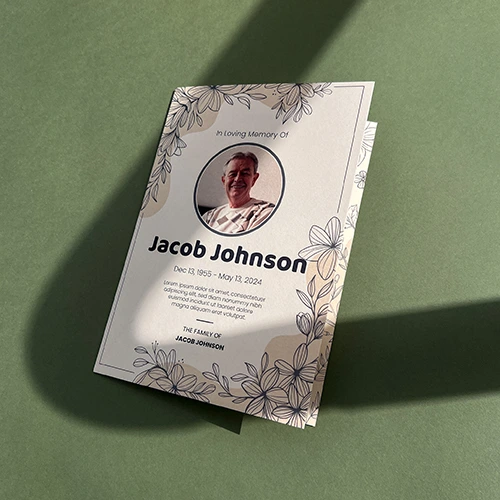
Leave a Reply